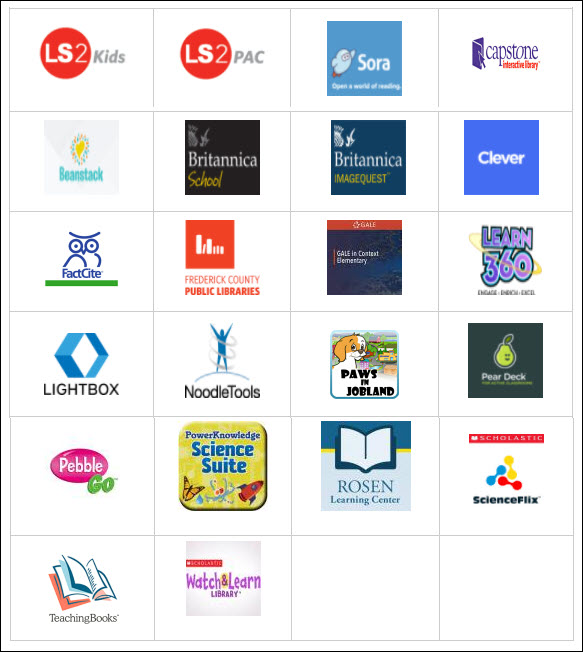![]()
Check out of your media center site linked on your school's website. You will find links to numerous services that offer digital text with built0in accessibility options and/or work with existing FCPS digital tools like the Read & Write Extension for Google Chrome.
How do you access these services? You need to be logged into your FCPS Google account. Navigate to your school's website. Click on the media center page. There will be a link in the middle to a document that will list the passwords for each service.
You will find a variety of options for digital text on the media center landing page. Consider speaking with your media specialist to learn more about how to make these tools work for your students.
- Sora: Check out digital books
- Capstone: Check out digital books with no expiration date. Books have speech-to-text and word highlighting options.
- Britannica School: Educational articles and videos. Articles have text-to-speech options.
- FactCite: Educational articles with text-to-speech options.
- Gale: Educational articles with text-to-speech options and a variety of reading levels.
- Lightbox: Digital books with text-to-speech options.
- Pebble Go: Educational articles with text-to-speech options.
- Power Knowledge Science Suite: Science articles with text-to-speech options.
- Rosen Learning Center: Interactive educational articles with text-to-speech options.
- Science Flix: Educational videos and articles with built in text-to-speech and dictionary options.
- Teaching Books: Digital books with audio options.