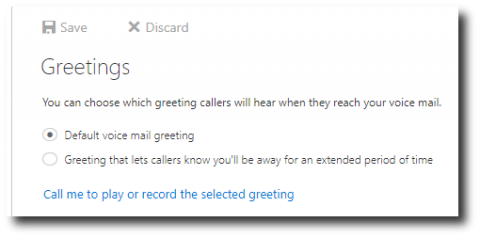Image

Unified Messaging (UM) combines voice messaging and email messaging into one mailbox that can be accessed from many different devices. Users can listen to their messages from their email Inbox or their phone.
Jump to
Reset your PIN
To reset your PIN, you will need to login through Outlook Web App (OWA)
- Sign into to OWA, (http://mail.fcps.org).
- On the right side of the top menu bar, click the Settings icon
 and on the ensuing drop-down click "Options."
and on the ensuing drop-down click "Options." - The window content will change and on the left side click the arrow next to “General” to expand the General menu.
- Click the arrow next to “Voicemail” to expand the Voicemail menu.
- Click on "Reset PIN"
- The window content will change and in the window click the link, “Reset my voice mail PIN.”
- You will be asked, “Are you sure you want to reset your PIN?” Click Yes
- An email will be sent to the email account with a temporary PIN and the following instructions
- From: Microsoft Outlook
- Subject: Your PIN has been reset.
- "Your PIN has been reset. Call your voice mail number (provided) and enter your new PIN at the prompt."
- Once you call the voice mail number and enter the temporary PIN, it will prompt you to reset it.


Video file
Setting your greeting
Using phone
- If at desk phone press the voicemail button, otherwise call the voice mail number (different from your extension). If not calling from your desk phone enter your extension
- Enter your PIN at the prompt.
- At the prompt speak "Personal Options."
- Press option 2 - record your greeting
- Follow the prompts
Using Outlook Web App (OWA)
- Sign into to OWA, (http://mail.fcps.org).
- On the right side of the top menu bar, click the Settings icon
 and on the ensuing drop-down click "Options."
and on the ensuing drop-down click "Options." - The window content will change and on the left side click the arrow next to “General” to expand the General menu.
- Click the arrow next to “Voicemail” to expand the Voicemail menu.
- Click on "Greetings."
- The window content will change and in the window decide whether to use the default greeting, the extended absence greeting, or click the "Call me to play or record the selected greeting" to record a personalized greeting.
- If the extended absence or personalized greeting option was selected following the instructions.
Image